Hello together,
Installing Proxmox wasn’t the most straight forward for me, so in case anyone has similar issues, here is how I did it.
- Grab the desired ISO
- Grab a working USB, anything should really work as long as more than 1 GB capacity
- Download a bootable USB Maker
- I can recommend
- Insert the USB into your PC
- Open up Rufus
- Make sure Rufus found and selected the correct USB drive
- Select the ISO
- Either, Rufus will tell you that it’s a “ISO Hybrid” and will use DD-Mode automatically
- If not, don’t worry – we’ll let Rufus know soon enough
- If not, don’t worry – we’ll let Rufus know soon enough
- Select the correct Partition scheme for your System
- Older/Legacy/Enterprise will mostly work with MBR
- Newer System will mostly work with GPT
- Everything else should be fine with the default settings
- You can change the Volume Label to something more descriptive than PVE”
- You can change the Volume Label to something more descriptive than PVE”
- Now we are ready to let Rufus do the heavy lifting, so we press on “Start”
- THIS WILL REMOVE ANY DATA ON THE USB, MAKE SURE THIS IS OK
- If it didn’t detect “ISO Hybrid” earlier, it should do now and ask what we want to do, as said earlier, we want DD-Mode
- THIS WILL REMOVE ANY DATA ON THE USB, MAKE SURE THIS IS OK
- Rufus is now copying the files, prepare the USB and make it bootable
- Make sure Rufus found and selected the correct USB drive
- Remove the USB once Rufus is finished
- Happy proxmoxin’

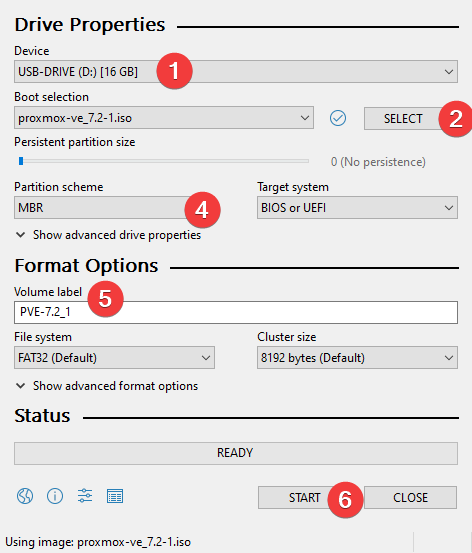
If you still had issues, or the guide is not working or just simple found spelling mistake, found a better or even simpler solution, let me know!
Thank you for reading, hopefully it was helpful.
Best regards,
– Kleb/Leon